Fast manual
Discover how our customizable application transforms news consumption using AI. Integrate with ChatGPT, Gemini, DeepSeek, and Claude for tailored experiences. Choose your preferred style—beginner, deep dive, funny, or serious. Stay informed in a way that suits you best with user-configurable prompts and future news feed integrations.
5/8/20243 min read
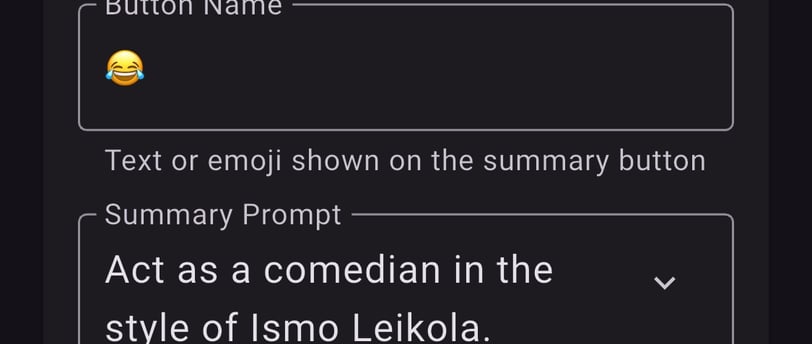
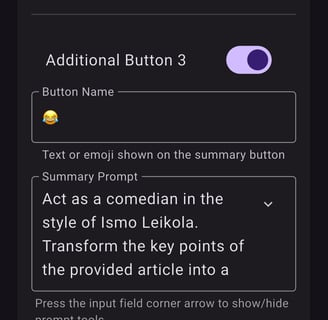
AIHackeNews - User Manual and Configuration Guide
Table of Contents
Introduction
AIHackeNews is a feature-rich news reader app that combines AI capabilities with Any api that uses at this point hacker news api schema. It enhances your reading experience with intelligent summarization, customizable content analysis, and learning-focused title transformations.
Key Features
AI-powered content summarization.
Learning-focused title transformations.
Customizable analysis buttons.
Multiple AI service integrations.
Smart content caching.
Security-focused browsing.
Getting Started
First Launch
On the first launch, a splash screen will appear while the app initializes.
You are Ready to use the app.
Setup for Ai tooling
Open the side menu by tapping the menu icon (≡) in the top-left corner.
Go to API Keys to configure your AI service credentials.
Customize your preferred settings in the Setup Wizard.
Main Interface
News item list
Stories appear in a scrollable list.
Each story includes:
Title (original or AI-enhanced).
Author and points.
Summary/analysis buttons (if AI features are enabled).
Pull down to refresh the list.
Pull up to get most recent news top of the news item list or tap the news title
Swipe left/right on stories to open in the browser or in-app viewer.
AI Features
Reading News
Use summary buttons for AI-powered analysis.
Share stories or summaries via the share button.
Available AI Services
OpenAI (GPT models).
Anthropic Claude.
Google Gemini.
DeepSeek.
Title Transformation
AI transforms titles to highlight learning value.
Prompts for title generation are fully customizable.
Visual indicators show processing status.
Default Summary Buttons
Customize up to 7 analysis buttons, such as:
Quick Summary
Technical Analysis
Beginner Explanation
Deep Dive
Key Points
Pros & Cons
ELI5 (Explain Like I'm 5)
Configuration Guide
AI Integration Setup
Open the side menu and select API Keys.
Choose your preferred AI service.
Enter your API key.
Select the desired model.
Test the connection to confirm setup.
Button Customization
Size and Style
Go to Settings > AI Buttons.
Choose button size:
Emoji style.
Small, Medium, Large, or Custom.
Toggle button borders.
Adjust dimensions if needed.
Prompt Configuration
Enable or disable individual buttons.
Customize button labels.
Edit analysis prompts.
Set token limits.
General Settings
Content Preferences
Select story types to display.
Set polling intervals.
Configure the limit for new stories.
Choose a theme (Light/Dark/System).
Performance Settings
Enable or disable caching.
Set memory usage limits.
Configure resource loading.
Enable throttling for API requests.
Performance Optimization
Memory Management
Enable caching for faster loading.
Clear cache on exit for memory efficiency.
Use Ignition mode for low-memory usage.
Limit resource loading to save memory.
API Usage
Throttle API requests to prevent rate limits.
Set requests per minute.
Adjust token limits for summaries.
Monitor your API usage regularly or set budget for your api provider you have choosed.
Security and Privacy
Browser Security
Configure JavaScript settings.
Manage third-party cookies.
Enable ad-blocking options.
Use Incognito mode for private browsing.
Data Management
Manage cache clearing options.
Control cookie settings.
Manage local storage.
Secure all browsing activities.
Troubleshooting
Common Issues
Slow Loading
Check your internet connection.
Clear the app cache.
Reduce polling frequency as most api services has limit like free tier Google gemini has 15 request per minute limit so you may see information about content cannot be loaded etc.
Support
To report issues:
Visit this support website.
Submit feedback through the this site.
Tips for Best Experience
Try Ai to improve your button prompts.
Give prompts like technical requirements to pick things that you may interested.
On button prompts have always one button that fast summarizes the article to know is there something interesting eg "Summarize this article key points in 200 chars or tweet" to have fast information from article.
You may also give in probe prompt eg "Give OK or FAIL output if this article contains some technical and useful things to learn when the target group is C# Game developer".... Feel freely to hack your new like you like.
On button prompts have one button that get details deeper eg "Get max 10 key points of this article and then give detailed summary with references in article and code or analogy examples. Limit the content under 1000 chars"
Regularly update the app to access new features and improvements. Enjoy a personalized and efficient news-reading experience with AIHackeNews!